Google Assistant is a very powerful tool we should all learn to wield properly. Even if you’re not deeply invested in the Google ecosystem, it’s still a nice tool to have, as it’s one of the most flexible and capable voice assistants, not just for Android, but for any device in general. Nowadays, it’s integrated into phones, TVs, tablets, and smart home devices, and smart displays, and even trigger it from wired earphones!. Hell, you can even find it on some “dumb phones” now, thanks to KaiOS. But what exactly is the extent of Google Assistant? What exactly can you do by saying “OK Google” and talking to your smartphone?
Spoiler alert: a lot. But if you’ve ever wondered this, then in this article, we’re gonna give a quick rundown on some of the most useful “OK Google” commands you can utter to your Google Assistant, be it for making your life a little easier or just getting a laugh from you. Follow along!
Essential OK Google commands

First up, we’re going to start with some basic functionality that you can ask the Google Assistant. You can ask it to launch an app, either pre-loaded or downloaded. So for example, if I wanted to ask it to open WhatsApp, for example, I can say “Ok Google, open WhatsApp”. This also works for opening websites and searching the Internet by asking the Google Assistant to open whatever URL you want by just saying “go to website.com”, or asking it to search anything you want by saying “search for [search term]”.
- Ok Google, open [App Name]
- Go to [Website URL]
- Search for [Search Term]
You can also configure, enable, and disable some hardware features as well. For example, you can ask the Assistant to turn on or off Bluetooth, Wi-Fi, or your flashlight/torch without having to touch your smartphone. Additionally, you can also tweak the volume higher, lower, or to a specific percentage.
- Ok Google, turn on/off Bluetooth/Wi-Fi/the flashlight
- Turn the volume up/down/to [number] percent
- Mute the volume
Ok Google Camera Commands

There are lots of scenarios where you might want a way to use your phone’s camera hands-free. For example, you might set it on a tripod to take a picture of yourself and you don’t have another person to take the picture for you. Or, maybe you just want to take a selfie hands-free for whatever reason (maybe your phone is too big and it’s too hard to use with one hand). And this is where the Google Assistant comes in handy. You can, for example, ask it to take a picture or take a selfie, or even record a video, without having to press the shutter button yourself.
- Ok Google, take a picture
- Take a selfie
- Record a video
Ok Google Alarms, Timers, and Reminders Commands

Need to quickly set an alarm or timer but your phone’s in your bag or in your pocket and you might forget later? Don’t worry, the Google Assistant also has you covered on that front, provided you ask it to help you out. You can use it to quickly set an alarm, read you aloud your current alarms, or turn off all active alarms by just kindly asking your phone to do so, without having to access the Clock app.
- Ok Google, set an alarm for [time]
- Set a repeating alarm for [time] on [days]
- Show me my alarms
- Turn off all alarms
You can also set timers just like you would set alarms, and configure them exactly the same way. You can set one for the amount of time you want, or ask Google to show you your timers, or simply turn them all off.
- Ok Google, set a timer for [length of time]
- Show me my timers
- Turn off all timers
Last but not least, you also have the ability to quickly set reminders as well as recurring reminders for anything you want, anytime you want.
- Ok Google, remind me to [task and time/location]
- Remind me to [task name] every [day/time]
- Note to self
You can also set calendar events or check out calendar events you’ve previously set, as well as checking out things like tracking packages and upcoming appointments.
- Ok Google, create a calendar event
- Where’s my package?
- What’s my next appointment?
- What does my day look like?
- What does my day look like on [insert day]?
Ok Google Messaging/Call Commands

You can use the Google Assistant to quickly call and text people in your contacts with your voice, completely hands-free. But how do you go about that? Well, first of all, you can call people, as long as they’re in your contacts, by quickly asking it to call.
- Ok Google, call [Contact Name]
- Call [Contact Name] on speakerphone
Texting is also possible by dictating the Google Assistant the name of your contact and the content of your message. You can also ask it to show you your latest messages, send an email, and much more, as well as retrieving information about your contacts such as their number and their birthday.
- Ok Google, text [Contact Name and Message Content]
- Show me my messages
- Send email to [Contact Name], subject [your subject], message [email message content]
- Listen to voicemail
- Find [Contact Name]’s number
- When is [Contact Name]’s birthday?
You can even go as far as to interact with other apps. You can, for example, post something to Twitter or message someone on WhatsApp through the Google Assistant.
- Post to [Social Network Name]
- Text [Contact Name] on [App Name]
Ok Google Music/Media Commands

What if you’re driving and you want to change the song that’s currently playing on your smartphone? Or what if you’re using a smart speaker and want to play a song? Then the Google Assistant will do that for you and much more. You can ask it to play a specific artist, song, album, or even a playlist of one specific music genre on your music platform of choice. Additionally, you can also ask it to identify a song for you. Or just ask it to play music, plainly and simply, and let it guess what you want to hear.
- Ok Google, play [Artist/Album/Song/Genre]
- What’s this song?
- Play some music
You can also do the same with movies. Have Netflix installed? Then you can ask it to play a specific movie or series, or if you’re more of a moviegoer, you can also ask what movies are playing.
- Ok Google, watch [Movie Name]
- What movies are playing tonight?
- Where is [Movie Name] playing right now?
Ok Google Navigation/Travel Commands

The Google Assistant can assist (no pun intended) you with things like navigation, travel, and much more, thanks to Google Maps integration. You can, for example, ask it to navigate to a specific location or address, or ask it for directions to that address either if you’re walking or biking there. You can also ask it to find a specific landmark and have Google tell you where it is and how to get there, and it can also give you directions for, say, if you want to find the nearest Chinese food restaurant, and show the menu of that same restaurant.
- Ok Google, navigate to [Location Name or Address]
- Give me [Walking/Biking] directions to [Location Name or Address]
- Find [Name of Landmark]
- Where is [Landmark Name]?
- Where’s the nearest [Type of Business]?
- Show me the menu for [Restaurant Name]
- Call [Business Name]
- Book me an appointment at [Business Name]
Are you going to travel soon? Then you can also ask for travel-specific commands, such as having the Assistant show you your flights, directions to your hotel (which can be greatly useful when arriving to a foreign country), as well as doing quick conversions and showing you attractions of that place. You can also get specific information for your flight, and specific information of a country’s businesses and attractions.
- Ok Google, show me my flights
- What’s the flight status of [Airline] flight [flight number]?
- Where is my hotel?
- What is the time zone in [Place Name]?
- What’s the tip for [total bill amount]?
- Is [attraction/business] open now?
- What are some attractions in [City/Place/Around Here]?
- What is [amount of money in foreign currency] in [your currency]?
- When does [attraction/landmark/business] close?
- Distance from here to [landmark/location]?
- How far away is [place name]?
Ok Google Weather Commands
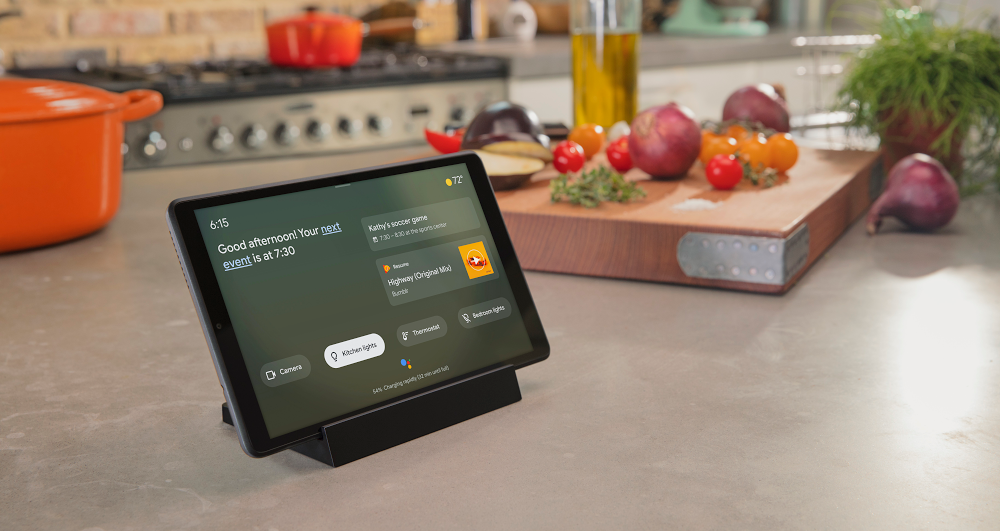
Telling the weather has always been one of the headlining features of the Google Assistant, and even in its precursor, Google Now. It has always been showcased by showing the weather. So yes, this functionality exists, and it works pretty darn well. You can ask the Google Assistant to tell you how’s the weather in your current location or in a specific location, and ask it to tell you a whole bunch of details regarding the weather. You can also use some creative ways to ask if it’s going to rain, if you’re into that sort of thing.
- Ok Google, what’s the weather like?
- What’s the weather in [Location] for [day or time period]?
- What’s the temperature?
- When is [sunrise/sunset]?
- Do I need an umbrella today?
- Is there a chance of rain [today/tomorrow/date]?
- When is [sunrise/sunset] in [place name]?
Google Assistant Information Commands

Want to inform yourself on a specific topic? Then the Google Assistant can help you out. While it used to be that you had to Google something in order to know it, nowadays chances are that, if something is common, public knowledge and it’s a simple question, the Google Assistant can just spit out the answer right away. But how well does it work exactly? Well, here are just some examples of what you can ask the Assistant, ranging from movie trivia to stock trading and everything in between.
- Ok Google, who’s the producer of [Movie Name]?
- How old is [Famous Person]?
- What is the square root of [number]?
- Who acted in [Movie Name]?
- Who wrote [Book Name]?
- What time is it in [City/Location]?
- What’s the runtime of [Movie Name]?
- When was [Movie Name] released?
- When is the next [Team Name] game?
- Who won the Oscar for Best Actor of [Year]?
- Did the [Sports Team] win today?
- Who invented the [Invention Name]?
- How do you say [Word or Phrase] in [Language]?
- What is [Company Name] trading at
- What’s [Company Name] ‘s stock price?
Games with Google Assistant

The Google Assistant can also have fun with you if you want to! You can play some mini-games as well, such as solitaire and tic-tac-toe, or just let it decide.
- Ok Google, play [solitaire/tic-tac-toe]
- Ok Google, I’m feeling lucky
- Ok Google, spin the wheel
Would you like an actual game instead? Like, a triple-A title? Then it’s also possible to ask this to the Assistant if you’re a Google Stadia user: just ask it to play the game of your choice and, as long as it’s in Stadia’s ever-growing catalog of games, it will open it.
- Ok Google, play [Game Name]
Bonus – Google Assistant Easter Eggs

Aside from just games, there’s a lot you can ask the Assistant if you want to have a laugh or two. It’s peppered with Easter eggs back and forth, waiting for you to discover them. It’s not just the classic “tell me a joke”: Google has actually implemented a lot of pop references and cool features into the service for you to find in classic Google fashion, ranging from movie references to memes. Here are just some of those easter eggs, in no particular order.
- Ok Google, read me a poem
- Ok Google, tell me a joke
- Ok Google, what is the loneliest number?
- Meow like a cat
- Is the cake a lie?
- Who is the walrus?
- Spell Supercalifragilisticexpialidocious
- How do you like your coffee?
- Is your refrigerator running?
- What am I thinking right now?
- What’s your favorite Pokemon?
- Sing a song
- Do a barrel roll!
- All your base are belong to us
- Who’s on first?
- Beatbox
- What is the meaning of life?
- Ask me a question
- Surprise me
- Here comes dat boi
- Who’s your favorite superhero?
- What is love?
- Mischief managed
- Can you rap?
- Askew / Tilt
- Are you friends with Siri/Alexa/Cortana?
- Do you know of GLaDos?
- When am I?
- Clean my room
- My milkshake brings all the boys to the yard
- What is [Actor/Actress Name] Bacon number?
- Who you gonna call?
- Set phasers to kill
These were some of the most essential Ok Google commands everyone should know of. While it’s far from all of them (putting together such a list is very hard), knowing all of these tricks should allow you to take full advantage of the complete potential of the Google Assistant. The service’s functionality is constantly improving and constantly being refined, so we’re always getting new cool, interesting commands, and features, 4 years into its initial release.
Are you a Google Assistant user? If so, what do you like the most about it?
The post All the OK Google commands and How to use them appeared first on xda-developers.
from xda-developers https://ift.tt/3pmTZxp
via IFTTT
Aucun commentaire:
Enregistrer un commentaire