Apps or mods that significantly improve the sound quality of your Android device often require root access, but that is not the case for Wavelet, an app developed by XDA Senior Member pittvandewitt. While the app is designed primarily for headphones, I’ve found its benefits extend to the phone’s speakers and even my car’s stereo over Bluetooth.
Wavelet features
The main features of Wavelet mentioned in the app’s accompanying XDA Forums thread are as follows:
- You can use AutoEq to equalize your headphones to the Harman standard. The graph visualizes the compensation applied.
- There’s a 9 band graphical equalizer you can use to fine-tune the result or set up when your headphones don’t appear to be available in the database.
- The effects section offers effects such as bass boost, virtualization, and reverberation. There’s a bass tuner option too to give your beats that little extra thump, or reduce bass if you’re not a basshead.
- At the bottom, you can find the gain controls. There’s a limiter allowing you to reduce dynamic range and a channel balance feature for when you find one channel playing too loud or if you just want to reduce the overall output volume.
For an easy-to-understand explanation of the features including Legacy mode, AutoEq, Graphic equalizer, Bass boost, Reverberation, Virtualizer, Bass tuner, Limiter, and Channel balance it’s highly recommended that you consult the Wavelet guide on GitHub. For the purposes of this article, I’ll summarize the guide and provide relevant screenshots. Legacy mode, AutoEq, Graphic equalizer, and Channel balance come standard while unlocking the Reverberation, Virtualizer, and Bass tuner effects will require an in-app purchase of $5.49.
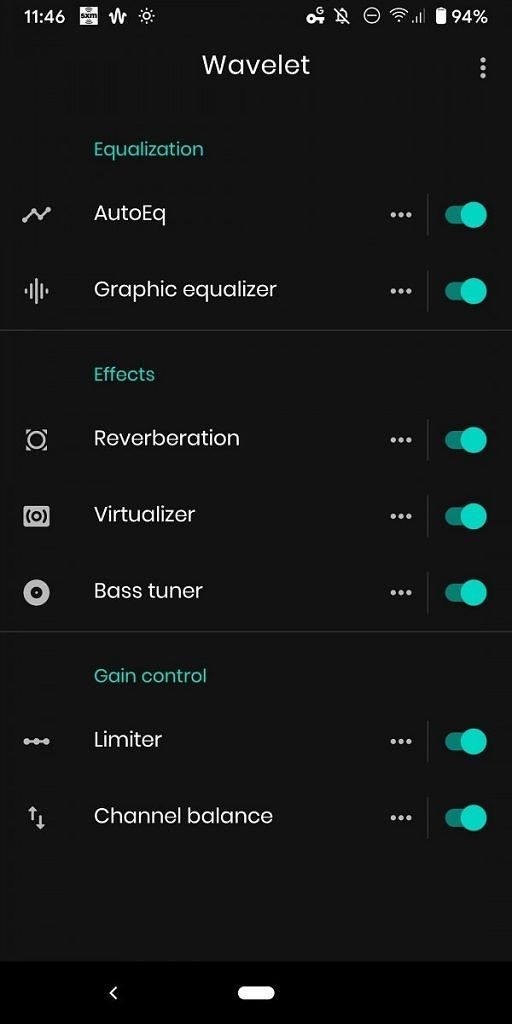
Legacy mode
Legacy mode is a limited-functionality mode that offers maximum compatibility. Depending on your device manufacturer’s audio framework implementation, it should work with most music apps that come preinstalled on your phone. Examples of apps it should be compatible with include Tidal, YouTube, Soundcloud, Qobuz, Neutron, and PowerAmp.
Most major music apps such as Spotify, YouTube Music, Shuttle, Phonograph, and Google Play Music will open their own global audio sessions which Wavelet automatically uses, so you won’t need legacy mode for these (thus it’s turned off by default). In my experience, SiriusXM’s Android app also works without needing legacy mode. Below is an example of how the legacy mode works: In Google Play Music (which as I mentioned doesn’t need legacy mode as the left screenshot shows), the Reverberation and Limiter features are disabled (right screenshot).


AutoEq: the backbone of Wavelet headphone optimization
The basis of Wavelet’s ability to optimize equalization to your particular headphones is a database of over 2,300 sound profiles tailored to specific brands published in GitHub by a developer named jaakkopasanen (if GitHub isn’t your native language you can read more about this database on Medium or Reddit). Though my headphones are a cheap USB-C set not recognized by the AutoEq database, for the purposes of this article I selected the Harman Kardon NC profile. Once you start typing in the search field (first screenshot) a list of headphone profiles will appear (second screenshot) and you’ll see its optimized AutoEq graph (third screenshot).



When we asked pittvandewitt how this feature would interest a regular user he said the following:
“Most audiophiles strive to obtain a sound that reproduces their audio as true as possible. To achieve this, you need a capable audio setup. If this setup measures neutral, I don’t think every audiophile would approve AutoEq or equalization in general, as applying signal processing might introduce audible distortion.
But in many cases, setups don’t measure very neutral. For example there’s a ‘house sound’ that some audio companies apply, to make customers know that they’re listening to a Sennheiser or a Beyerdynamic headphone, just to name a few. And unfortunately there are many headphones that just don’t measure that great. This translates into a skewed tonality.
In this majority of cases AutoEq offers a great solution to this problem by correcting the frequency response to the Harman target. This target is considered neutral and is developed to provide a standard to show how a headphone measures to simulate good speakers in a good (acoustic) room. A neutral sound signature turns out to be the generally most appreciated sound signature for headphones. Having the benefits of a corrected frequency response is much greater than the (inaudible) distortion that comes with it in my opinion. Especially when using an Android device and not a full-size audio stack.
I think most users who have done some research on how their headphone sounds like before buying it, would recognize the problem I just described. If you’re one of these people or care about sound quality in general, Wavelet could offer great value for sure. And it would be great if the application manages to introduce new people to audio tuning in general.”
Graphic equalizer
Wavelet comes with a 9-band graphic equalizer you can use in case your headphones aren’t listed in the AutoEq database or for some reason you want to further customize the audio optimization. It includes a number of presets (first screenshot below) such as Flat, Bass Boost, Treble Boost, Loudness, and Vocal boost (the second screenshot shows what the Vocal boost equalizer curve looks like) among others. If none of the presets work to your satisfaction, you can tap on “Personal” at the bottom of the list and adjust each band manually (third and fourth screenshots).




Reverberation
As mentioned in the guide on GitHub, Reverberation mimics the effect of sound waves bouncing off the walls from a room you would be listening in. For example, even if you’re listening in your bedroom, you can make your music sound like it’s being played in a large hall. In the first screenshot below, you can see the default “Small room” – when you tap on the preset, the full list appears (second screenshot).


Virtualizer
When listening in stereo, virtualization makes it seem as if the speakers are further apart as you slide the scale higher.

Bass tuner
The Bass tuner allows you to boost or reduce the bass more precisely, allowing you to limit the effect to frequency bands below the threshold (cutoff frequency) of your choice and set a positive (boost) or negative (reduction) post-gain value.

Limiter
Do you have a playlist in which the songs play at different volumes? This is common in apps like YouTube Music and Google Play Music, and there may be unpleasant volume spikes within a given song. The Limiter feature lets you level off the audio stream via 5 different settings: Attack time (how many milliseconds before the Limiter kicks in), Release time (how long the effect is active), Ratio (effect strength), Threshold (how loud will you let the volume get before the Limiter activates), and Post-gain (which allows you to compensate for volume changes caused by your Ratio and Threshold settings).

Channel balance
Channel balance allows you to adjust the left and right channels to compensate for being unable to sit in the center of your speaker setup or when your right and left headphones have different impedance values or for any other reason there’s a left-right imbalance in your audio stream.

Optimizing audio without root in Wavelet
Most audio-optimization mods here at XDA require root which, in turn, usually requires an unlocked bootloader. However, as Wavelet proves, it is possible to achieve great results on a stock unrooted setup. When we asked pittvandewitt how the app achieves this, he basically said Google already has the needed software libraries available in stock Android and has had most of them since Gingerbread. However, he did mention one key library called DynamicsProcessing which is relatively new. Hence the XDA Forums thread mentions that the app requires Android 9.0 Pie or later. As I haven’t gotten around to rooting my Pixel 3 (and probably won’t any time soon), I especially appreciated this functionality.
In my time with Wavelet using the Google Play Music, YouTube Music, Spotify, and SiriusXM apps on my headphones, phone speakers, and Bluetooth car stereo, I’ve found these optimizations to be quite effective. In the past, I’ve used some of the more popular root-required mods available in our forums on phones running custom ROMs, but Wavelet was both easier to use and usually more effective in improving my phone’s sound quality. I also found the $5.49 pro key (in-app purchase) to be well worth the price. Also, I found the GitHub guide to be very useful and somewhat easy to understand, though if you have any further questions you will likely find the answers you seek in the XDA Forums thread.
Wavelet: Headphone specific equalization (Free+, Google Play) →
The post Wavelet is an Android app that can make your headphones sound much better with automatic EQ appeared first on xda-developers.
from xda-developers https://ift.tt/3dU6Jpz
via IFTTT
Aucun commentaire:
Enregistrer un commentaire